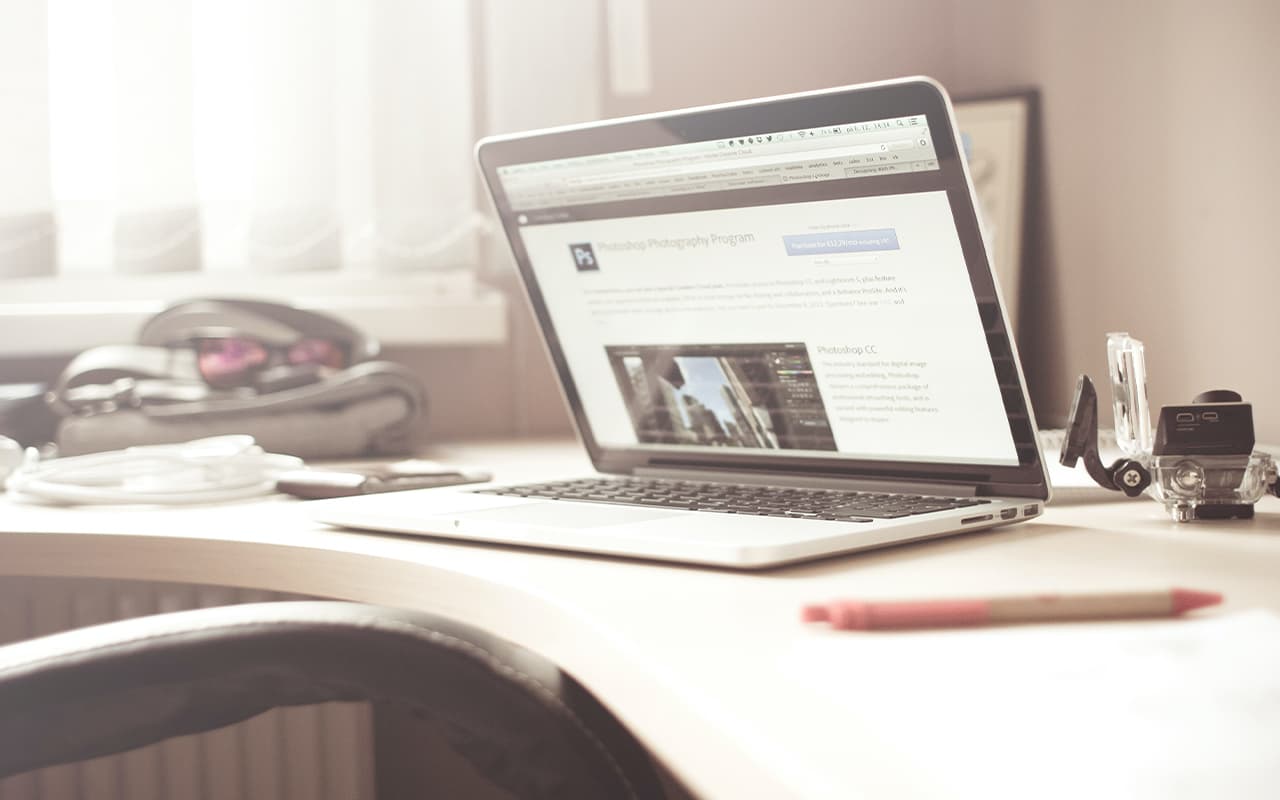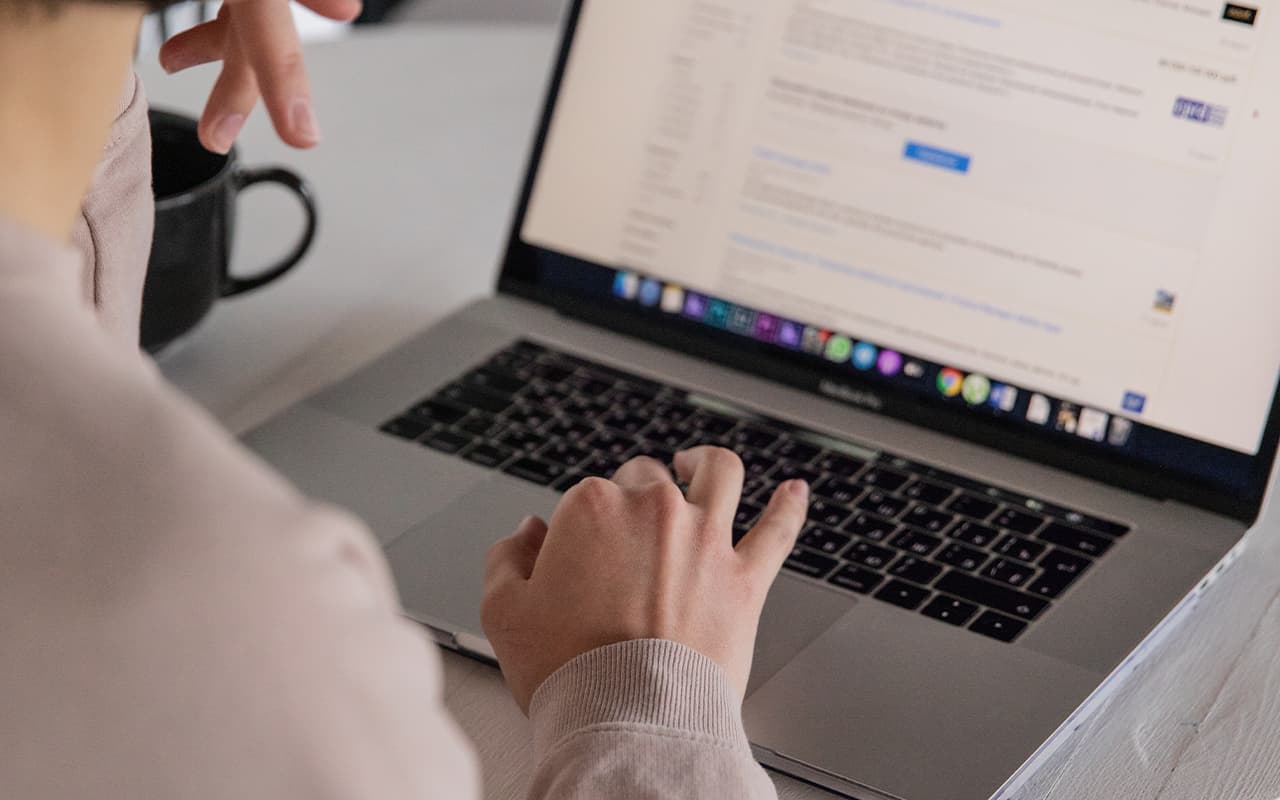You know those little apps that make your web surfing more enjoyable and easy? They’re called browser extensions, and they can do all kinds of cool stuff, like blocking annoying ads, remembering your passwords, translating stuff, and so on. But sometimes, they can also mess up your browser and make your Mac run slow. That’s when you need to get rid of them. Here’s how you can delete browser extensions on Mac in two ways.
What is a browser extension?
Extensions are like mini apps that you can add to your browser. They can do cool stuff with the websites you visit, the browser settings, and the browser look. For example, an extension can give you a new button on your toolbar, change how a website looks, or stop annoying pop-ups from showing up.
You usually get extensions from the official web store of your browser, like Chrome Web Store, Firefox Add-ons, or Microsoft Edge Add-ons. Getting extensions from other places can be risky or cause problems. That’s why you might want to get rid of them. Here, you’ll find step-by-step guides on how to delete extensions for different browsers.
Deleting Chrome extensions manually
Here’s how you can delete extensions from Chrome on your Mac using the browser settings. It’s easy and free, but it might not get rid of all the stuff that the extension left behind on your Mac. Just follow these steps:
- Open Chrome on your Mac.
- Click on the three dots in the top-right corner of the browser window.
- Choose Extensions and then Manage Extensions from the menu.
- A new window or tab will show you all the extensions you added to your browser.
- To delete an extension, find the one you want to remove and click the Remove button next to it.
- A confirmation popup will appear asking whether you want to remove the extension. Click on “Remove” to confirm.
- Do the same for any other extensions that you don’t want anymore.
- After removing the extensions, close the Extensions tab.
- You should also restart your browser to make sure everything works well.
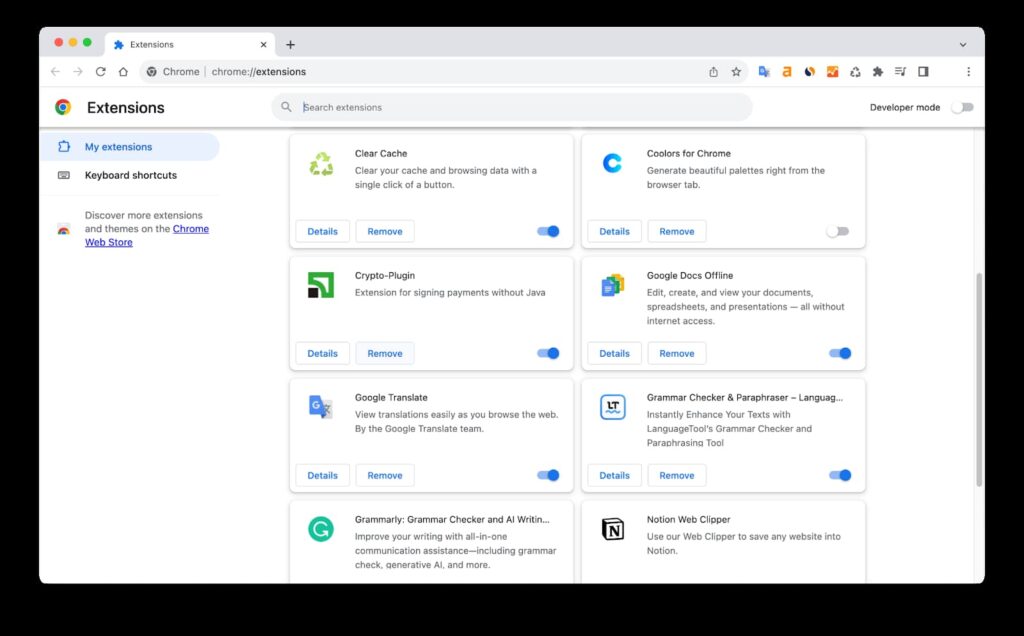
Deleting Safari extensions manually
Here’s how you can get rid of Safari extensions on your Mac, easy peasy:
1. Launch Safari on your Mac.
2. Click Safari in the menu bar.
3. Select Settings from the drop-down window.
4. Switch to the Extensions tab.
5. A comprehensive list of all the extensions installed in your Safari browser will be displayed.
6. To remove an extension, simply click on the “Uninstall” button found in the right panel.
7. You may have to restart Safari for the changes to apply.
Deleting Mozilla Firefox extensions
If you want to remove or disable some of the extensions that you have installed on Firefox, follow these steps:
- Open Firefox.
- In the menu bar, click Firefox.
- Select Settings from the drop-down menu. You will see the Settings tab.
- Click Extensions & Themes in the left panel.
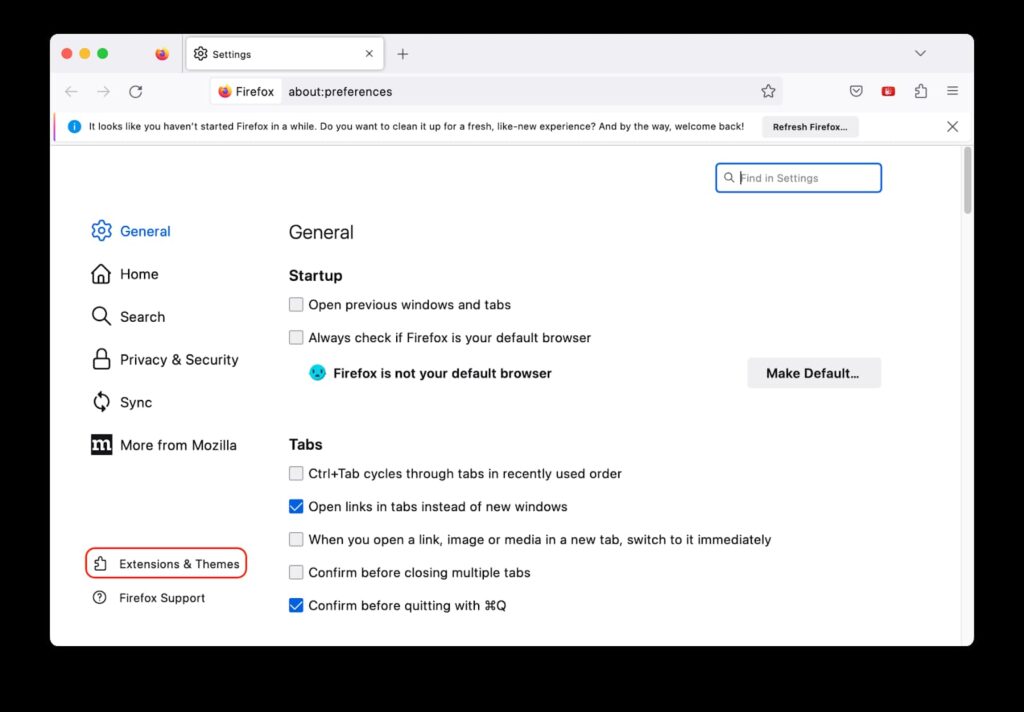
- Find the extension that you want to delete and click on the three dots next to it.
- You will see a drop-down menu with the option to remove it. Click on Remove.
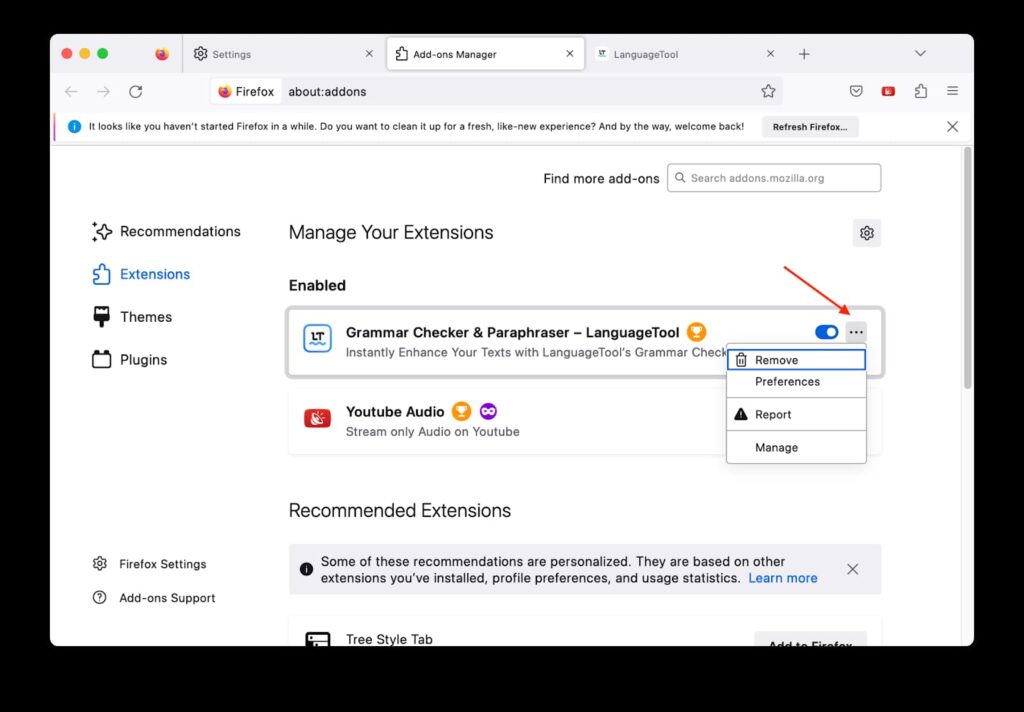
- When you see a confirmation pop-up asking you if you are sure you want to remove the extension, click on Remove again to confirm.
- The extension will be deleted from your browser. You may need to restart Firefox for the changes to take effect.
Removing extensions with third-party tools
There are numerous software tools that allow users to take control of all extensions installed on a Mac easily. You can use any application that best suits your needs. Now, let’s see how to manage Mac extensions with a popular tool called App Cleaner & Uninstaller. Here are the steps to follow:
1. Download and install App Cleaner & Uninstaller on your Mac from its official website.
2. Launch the app and select Extensions from the sidebar menu.
3. You will see a list of all the extensions that are installed on your Mac.
4. Select the extensions that you don’t need.
5. Click the Remove button.
6. Confirm your action by clicking on Remove again.
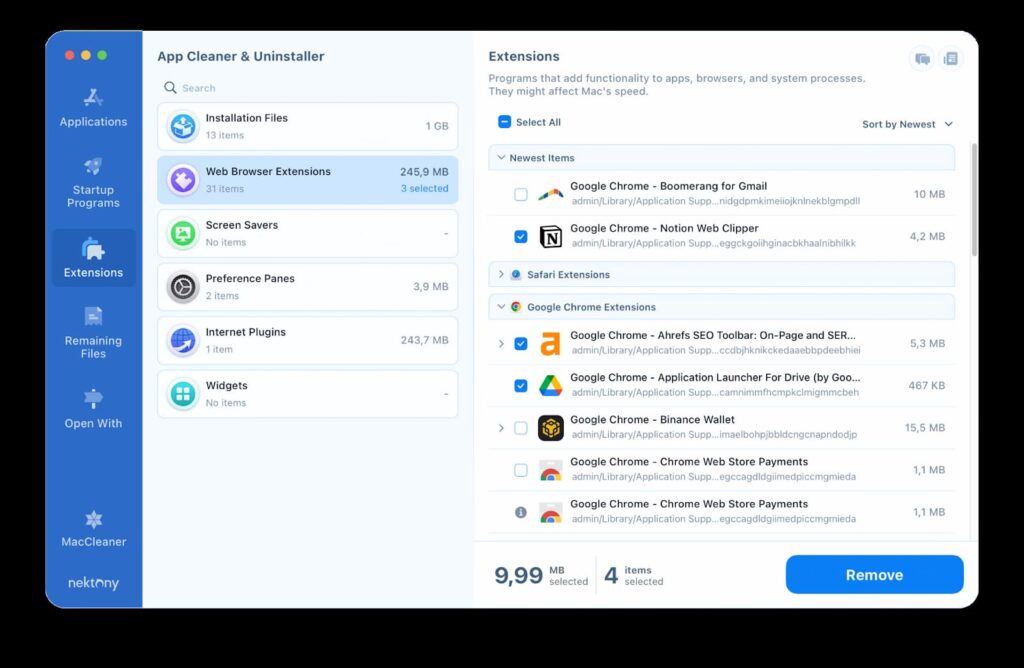
Conclusion
Extensions can enhance your browsing experience, but they can sometimes cause issues or take up space on your Mac. If you want to remove extensions on Mac, you can either do it manually using our step-by-step guide or use third-party apps like App Cleaner & Uninstaller.